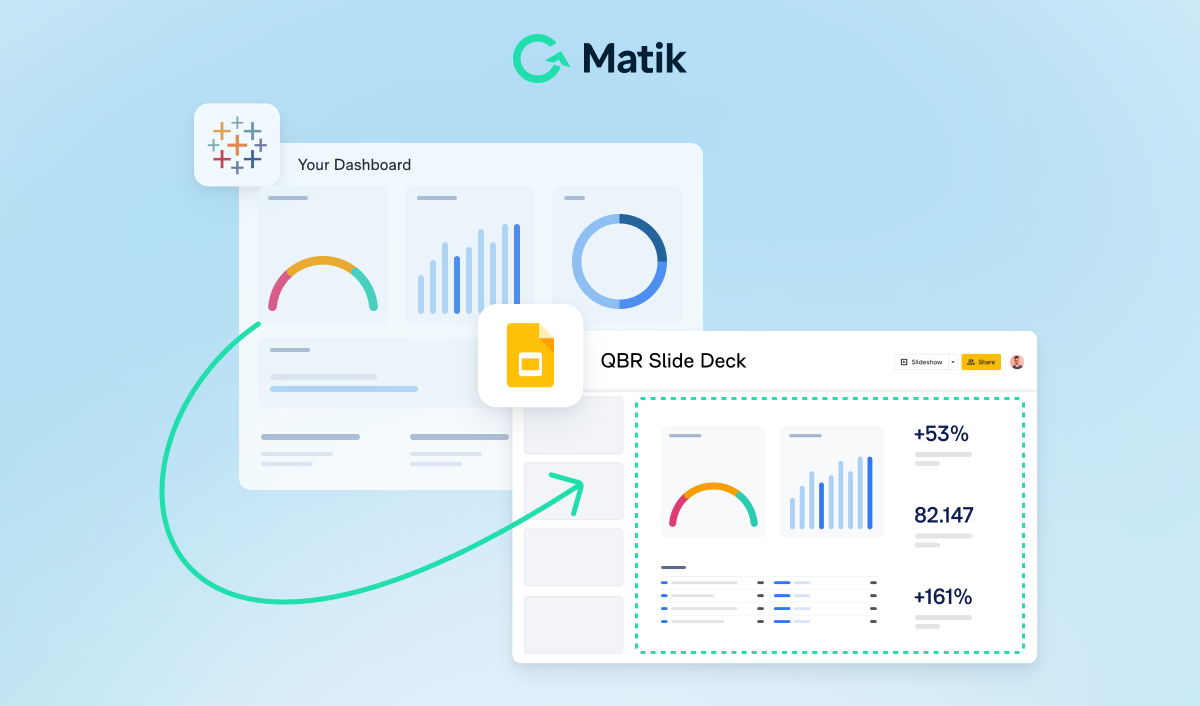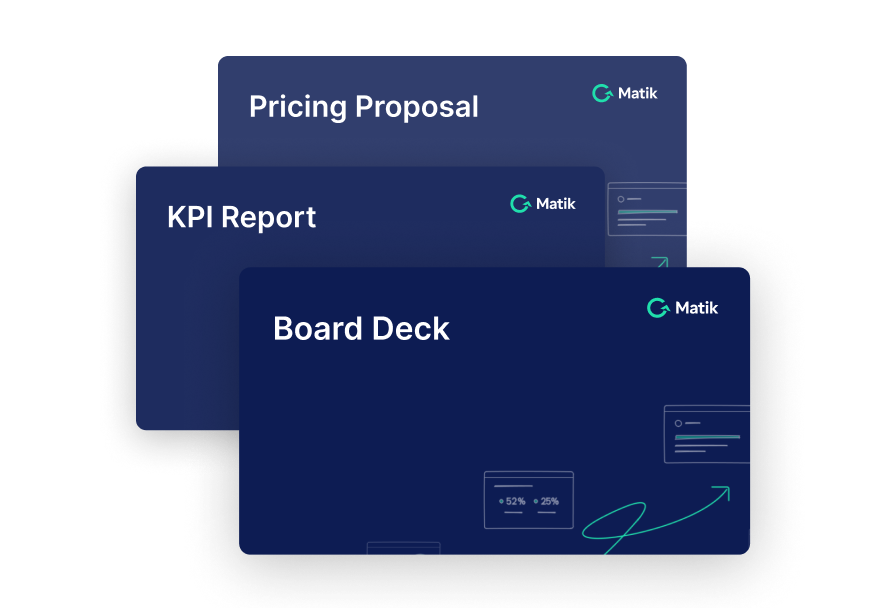Join Our Newsletter
In an effort to continually improve the Matik product and empower our users to build data-driven stories, we’re thrilled to share that we’ve added two new data source integrations to our product as of January 2023: Microsoft Excel and Microsoft SQL. The addition of these new data sources will enable our users to easily query data within these platforms to create personalized, data-driven content such as business review decks, renewal presentations, and more.
These new integrations make it possible for Matik users to pull data from either platform into their Matik-generated presentations without reliance on technical support. In just minutes, Matik users can add Microsoft Excel and Microsoft SQL data to their presentations.
New integrations, new possibilities
Once connected to Microsoft Excel and Microsoft SQL, Matik queries designated data from the connected sources and transforms it into the data visualizations of your choice. Matik does not ingest any of this data—it just layers on top of your data source and queries it.
To take advantage of these integrations, Matik users can set up formatted presentation templates in Google Slides or PowerPoint. As the next step, users simply tell Matik who the presentation is for, and Matik will generate a custom presentation with queried data for that specific account. Essentially, these new data sources enable non-technical teams to turn Microsoft Excel and Microsoft SQL data into compelling, digestible data-driven presentations.
How to get started
If you’re not yet a Matik user but would like to discover a way to automate data-driven content creation, contact us for a demo.
If you’re already a Matik user, these data sources will be available within your Matik account for immediate use. All you need to do is follow these steps to connect to your new data source:
- Click on Add Data Source in the upper left, then select your data source from the dropdown menu.
- Select your data source from the dropdown menu at the top of the form.
- Enter your credentials in order to give Matik access to the data source.







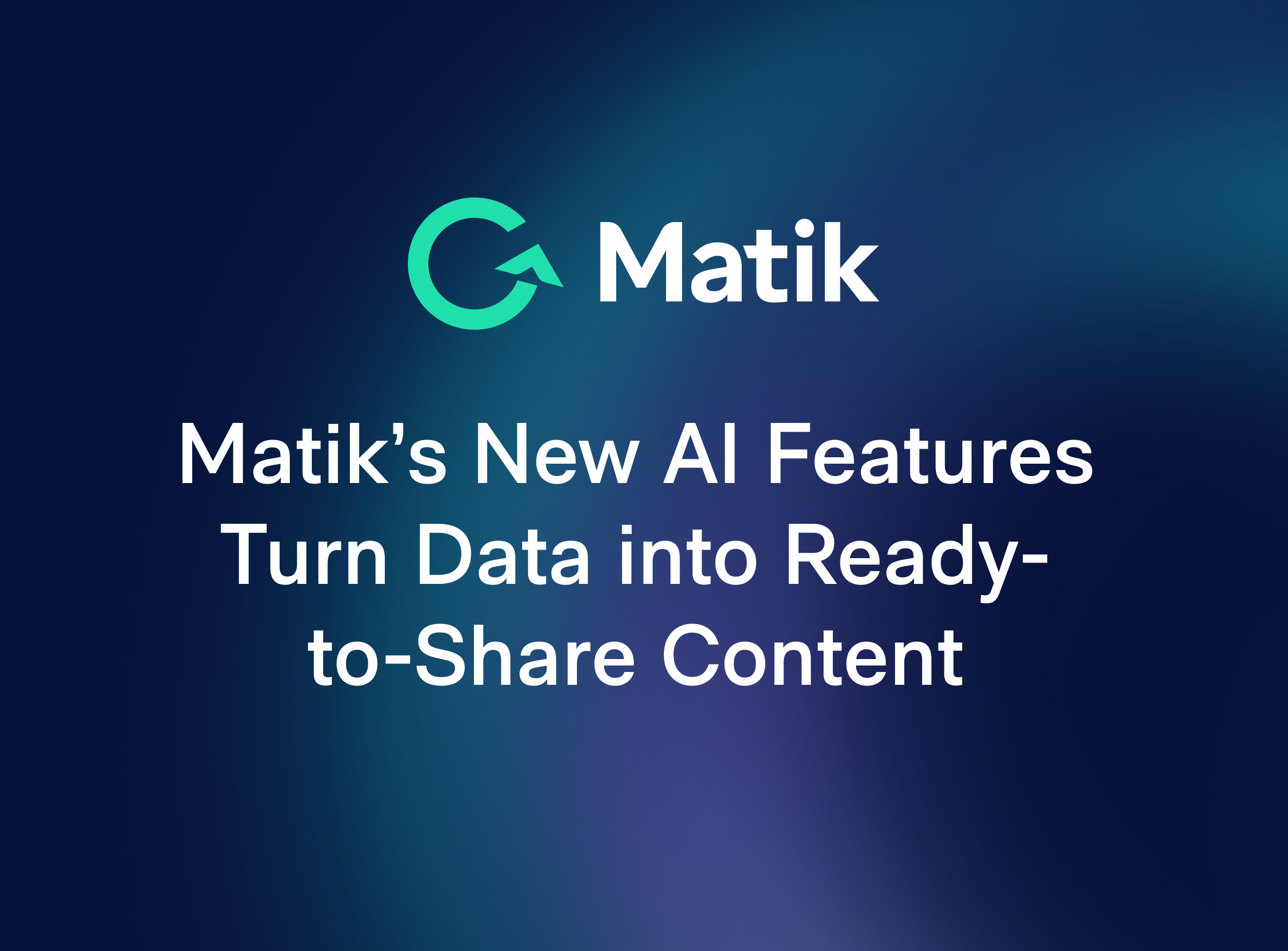

.jpeg)