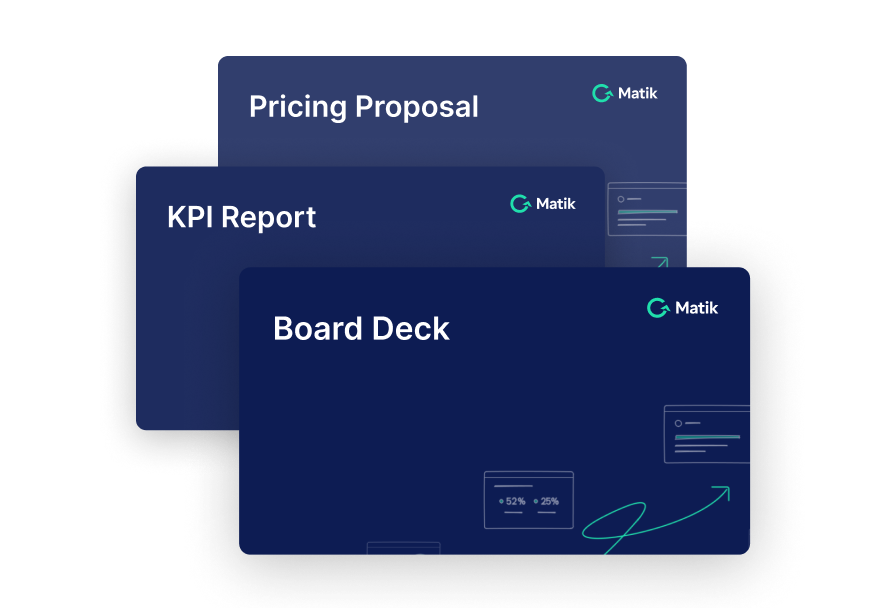Join Our Newsletter
If you’ve ever taken a screenshot of a Tableau chart just to paste it into Google Slides, you may be doing more work than you need to.
Connecting Google Slides to Tableau unlocks a more scalable and reliable way to share insights—no more stale screenshots, missing filters, or last-minute re-exports before a meeting.
Unfortunately, Google Slides doesn’t offer a native way to embed Tableau charts that update automatically. But there’s a faster way.
Meet Matik
Matik lets you embed live Tableau charts into your Google Slides presentations.
Whether you're building executive business reviews, product dashboards, or regional performance updates, Matik keeps your Tableau visualizations fresh and automatically updated right inside your slides.
How to Connect Google Slides to Tableau Using Matik
1. Select the Tableau chart screenshot you want to automate
In your slide, click the static Tableau screenshot you want to automate, and choose Create New Content.
2. Name your chart and select Tableau as the data source
Give your chart a clear name, it’ll make reusing or updating it later even easier. Then choose Tableau as your data source.
3. Choose the Tableau Workbook that contains your chart
Matik connects directly to your Tableau workbooks. Select the one with the chart you want to embed.
4. Pick the Worksheet and Visualization
Once the workbook is selected, you’ll be able to drill down and pick the specific worksheet and visualization that you want to connect to the slide.
5. Set filters and click “Apply”
Want to show different views by region, time period, or product category? Use filters to fine-tune what data appears in your chart.
6. Click “Create Content & Connect”
You’re done! That slide is now embedded with a live Tableau chart.
7. Refresh with one click
Whenever the underlying data changes, you can click Refresh to pull in the latest version or schedule automatic updates to keep everything current without lifting a finger.
Why It Matters
Embedding Tableau charts into Google Slides used to mean exporting static images. With Matik, now you can:
- Keep Tableau data live in every deck
- Eliminate rework before meetings
- Ensure your slides always reflect the latest insights
- Build polished, data-driven presentations in less time
Ready to stop screenshotting and start syncing? Use Matik to bring live Tableau charts directly into your slides.


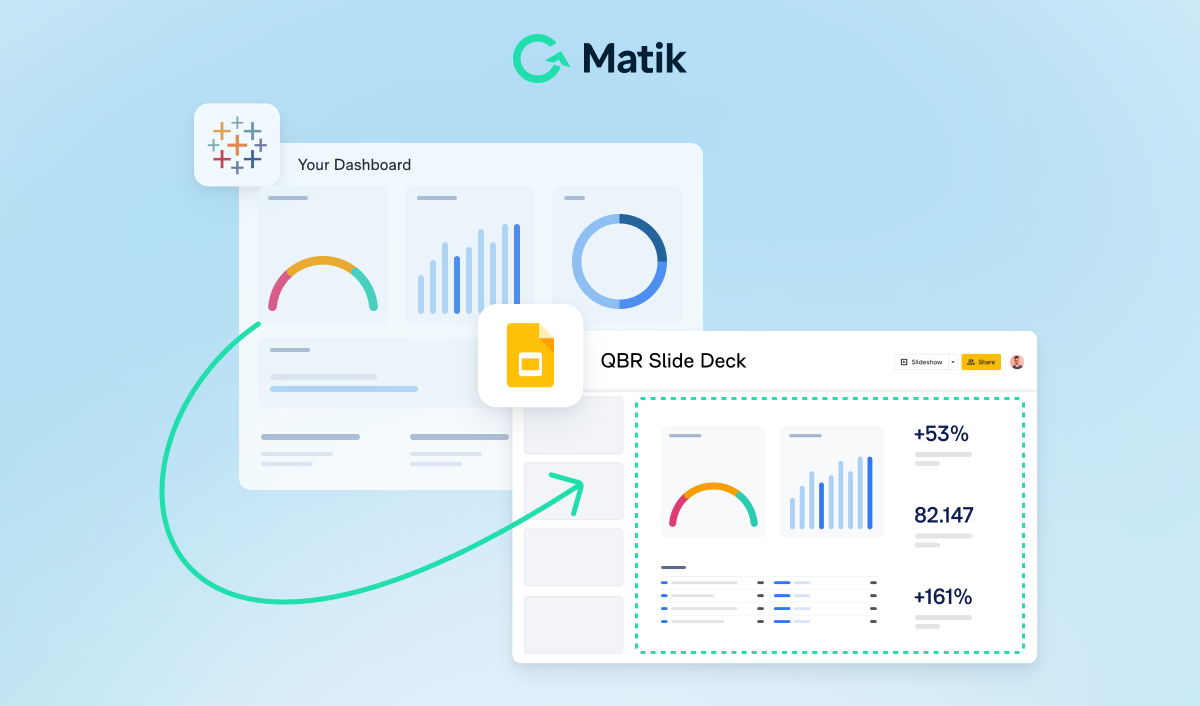




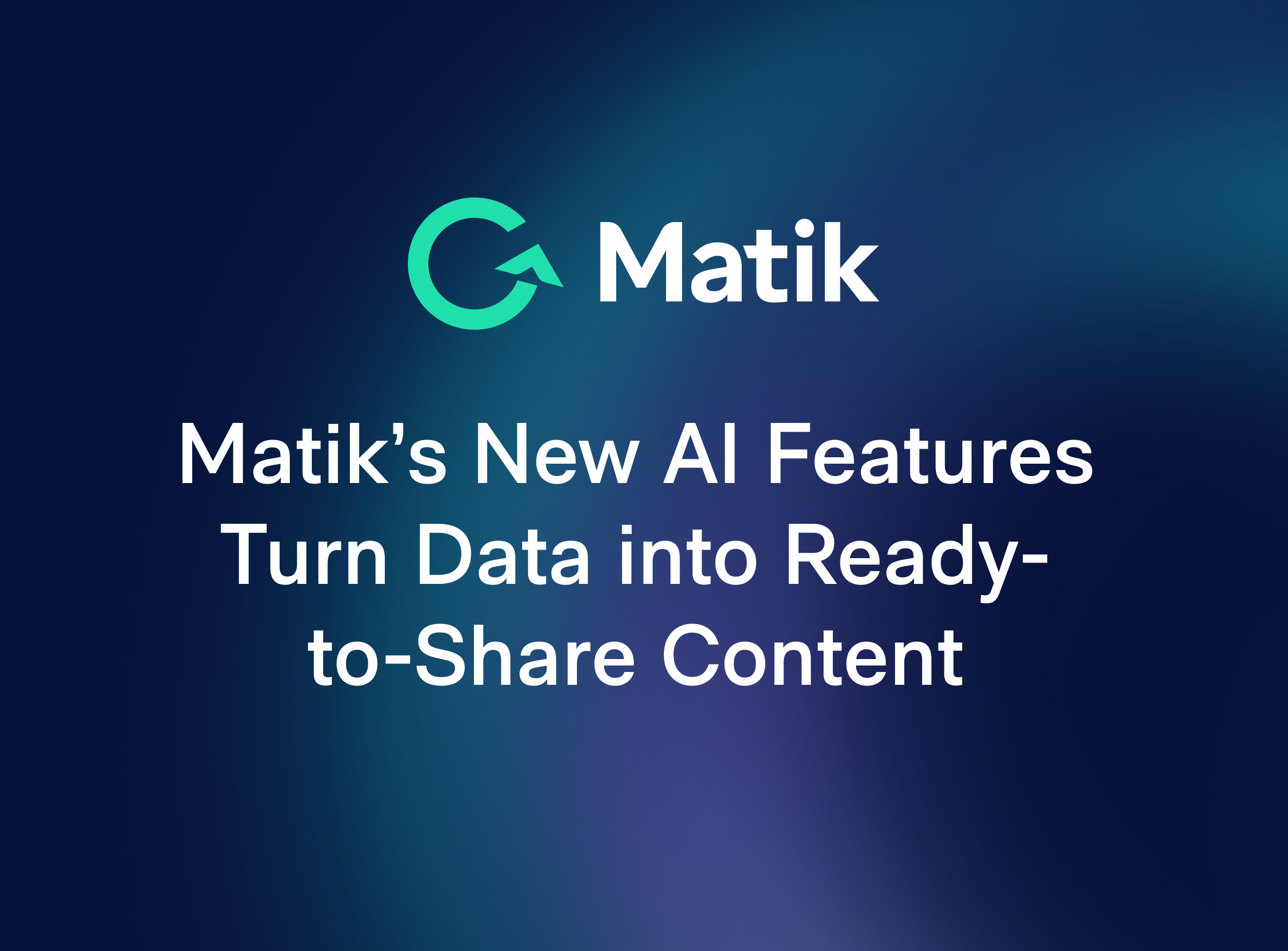
.jpeg)
.png)