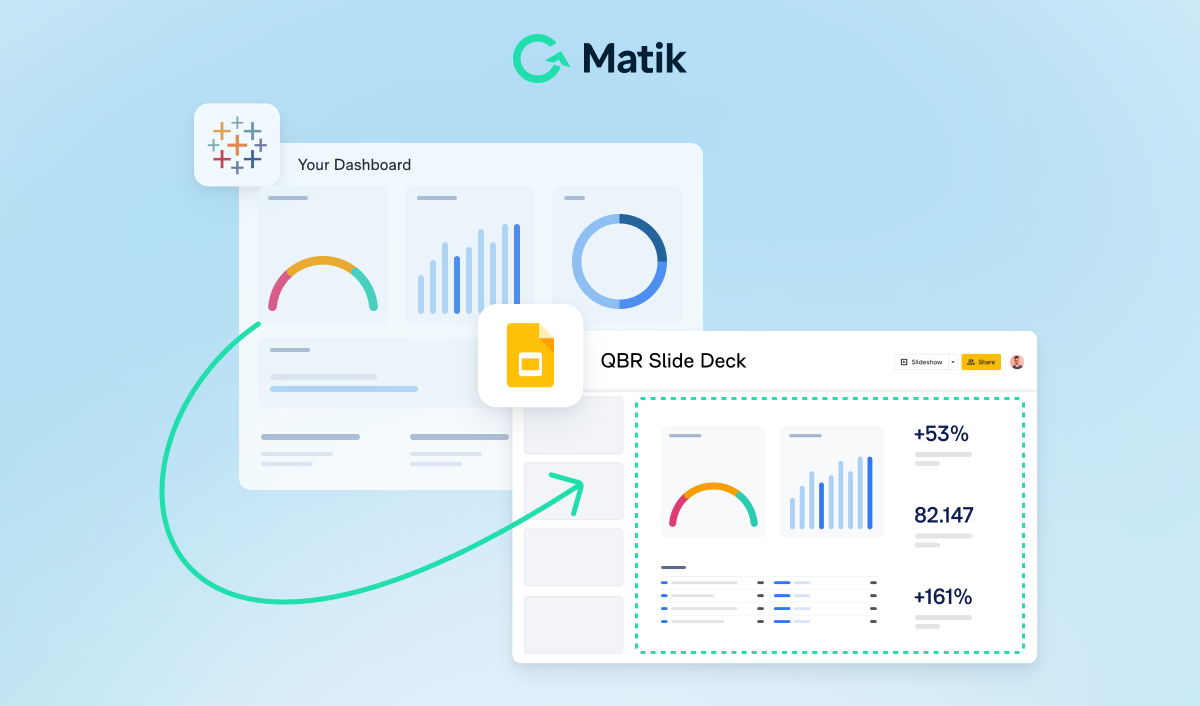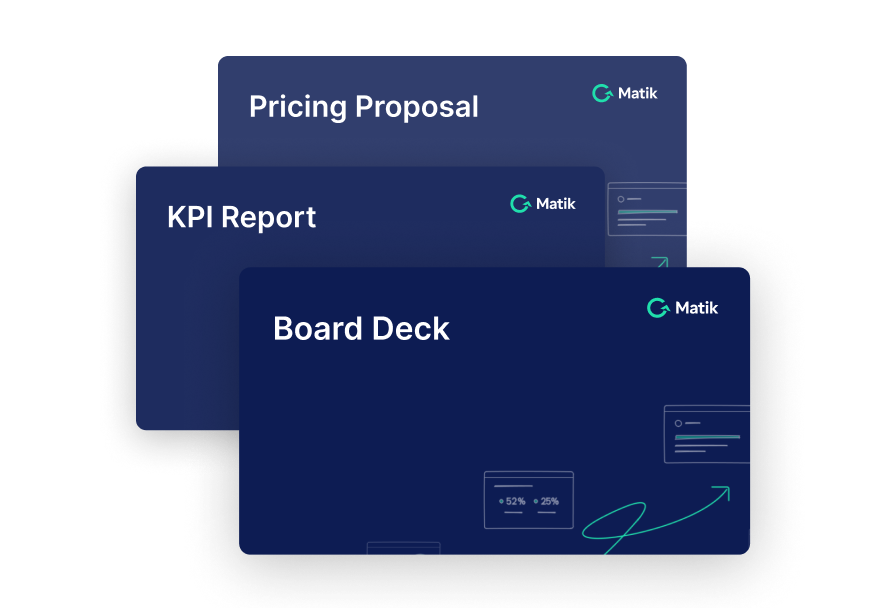Join Our Newsletter
If you’ve ever found yourself copying and pasting Salesforce data into a Google Slides deck, only to do it all over again the next week, you’re not alone.
Connecting your Google Slides directly to Salesforce can save hours of manual work, reduce the risk of errors, and ensure that your presentations always reflect the most up-to-date numbers.
But here’s the catch: Google Slides doesn’t natively integrate with Salesforce. Without a workaround, you're stuck exporting reports, formatting tables, and redoing slides every time data changes.
Meet Matik
Matik embeds live Salesforce data directly into your Google Slides presentations.
Whether you’re building pipeline reviews, forecast decks, or executive QBRs, Matik keeps your charts, tables, and metrics up-to-date by connecting them directly to Salesforce—no copy-pasting required.
How to Connect Google Slides to Salesforce Using Matik
Getting started is simple. Here’s a step-by-step guide:
1. Select the text, table, or chart you want to automate
Open your Google Slides presentation and click into the element you want to connect. This could be a chart showing pipeline by rep, a table summarizing open opportunities, or even a single text box with a revenue number.
2. Choose Salesforce as your data source
Matik supports multiple data sources, but in this case, select Salesforce from the list.
3. Pick the Object or Report you want to use
You can connect to any Salesforce object (like Opportunities, Accounts, or Leads) or choose from your saved reports.
Then, filter the data to get exactly what you need: select specific fields, set criteria (like stage or region), and limit the number of rows if needed.
4. Click to connect
Once you’ve configured your query, click Create Content & Connect. That content block in your slide is now embedded with live Salesforce data.
5. Refresh instantly or schedule it for later
Need updated numbers before your next meeting? Just click Refresh to pull the latest Salesforce data instantly. You can also schedule automatic refreshes so your presentation is always current, without lifting a finger.
Why It Matters
Connecting Google Slides to Salesforce doesn’t have to be a manual process. With Matik, you can:
- Eliminate tedious copy-paste updates
- Ensure your data is always accurate and consistent
- Build trust in your reporting
- Save hours every month on recurring decks
If you’re tired of updating the same metrics over and over, give Matik a try.


.png)




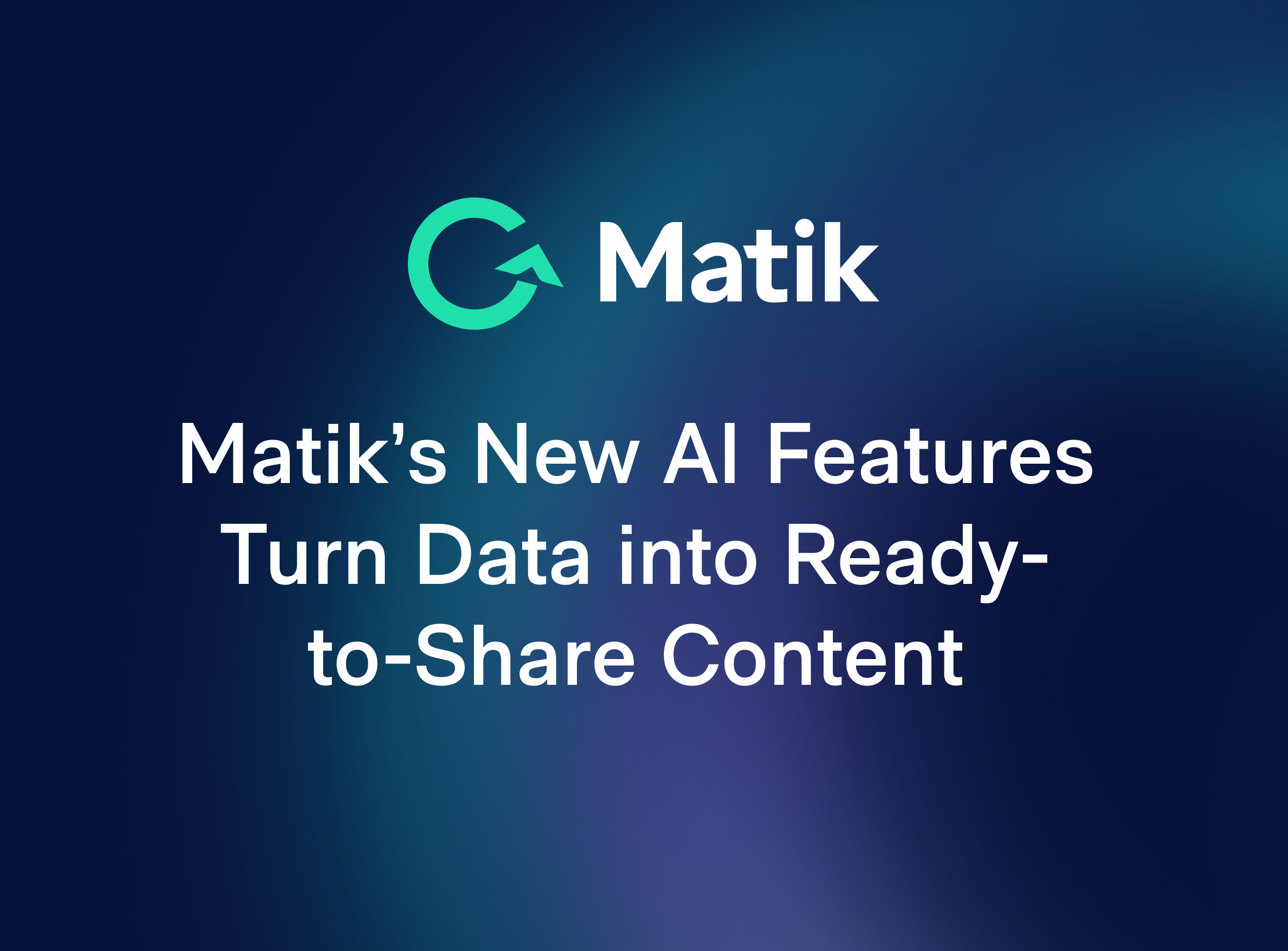
.jpeg)